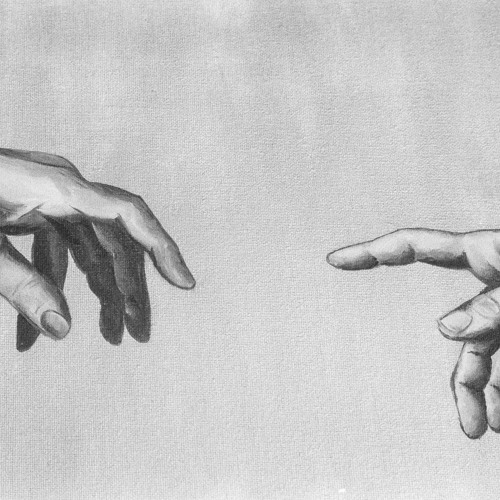Google NotebookLM: An AI-Powered Research Notebook for Study, Communication, and Creativity
🎙️ TL;DR Podcast Summary:
If you’d rather listen than read, check out the short 5 minute podcast summary of this article generated by NotebookLM. Listen here.
Key Points from the Podcast:
- NotebookLM is a personalized AI research assistant that works with your uploaded documents.
- It summarizes, answers questions, and finds connections with citations for transparency.
- The Audio Overview feature creates engaging podcast-style summaries of your content.
- Your data stays private and isn’t used to train Google’s AI models.
Full Transcript (click arrow to expand)
Okay, let's unpack this. Have you ever um found yourself just completely swamped, you know, staring at this pile of notes, maybe dozens of articles open or even like a whole list of YouTube videos, and just wishing you had some kind of smart co-pilot to help make sense of it all?
Well, today we're doing a deep dive into Google Notebook LM.
And it's uh it's more than just another AI tool. It's really framed as a personalized research assistant that works only with your content, your specific information.
Yeah. What's really fascinating here, I think, is how it grounds its AI. It uses Google's Gemini model, sure, but specifically within the documents and links you actually upload.
Oh, okay. So, it's not just pulling from the whole internet like a standard chatbot.
Exactly. It's built to synthesize, uh, summarize, even brainstorm new connections from your material. And crucially, it provides inline citations so you always know where the information came from.
Transparency.
That transparency is huge. But, uh, what really seems powerful is the amount and type of stuff you can feed it.
I mean, imagine uploading what is it up to 50 sources, right? 50 sources. That could be Google Docs, PDFs, web pages, Google Slides, too. YouTube videos.
Yep. Slides, YouTube videos. If they have a transcript, that is even audio files. It adds up.
We're talking up to potentially 25 million words.
Wow. Okay. And then you just ask it questions like in normal language?
Pretty much. Ask a natural language question and it pulls answers and insights directly from that information you provided.
So, yeah, it's designed to help you learn faster, work smarter whether you're a student, maybe a professional doing research or honestly just really curious about something.
Hmm okay. But feeding it all my stuff that brings up the privacy question, doesn't it?
It does. And that's a really important point. How does it protect your personal information? Well, crucially, Google states that all your uploaded documents and the chats you have with Notebook LM, they remain private to your account.
Private how? Like really private?
They say they are not used to train Google's public AI models. So yeah, your data should stay yours, just yours.
Okay, good. So, we've talked about the what's and the how in the privacy angle, but let's get practical. Like, how does this actually change how we work day-to-day? What are the killer apps here?
Well, think about a research project, right? Instead of manually sifting through, say 20 different PDFs, Notebook LM doesn't just summarize each one. It can actually cross reference themes between them.
Oh, interesting. So, it finds connections across documents.
Exactly. It can spot contradictions, maybe suggest new questions to ask, all based only on the material you've given it. It's about finding those hidden links you might miss otherwise.
I could see that being useful for students, too.
For sure. Generating custom study guides, FAQs from lecture notes, textbooks, stuff like that.
And for writers, maybe summarizing really dense research for an article, or even drafting an email based on a set of meeting notes.
Right? My uh my downloads folder is probably breathing a sigh of relief just thinking about this.
What about creative stuff? Like if a writer building a world or developing characters. Anything unique there?
Absolutely. That's actually a fascinating use case. Imagine uploading all your notes, character bios, historical research snippets, world-building docs.
Okay.
Notebook LM can help you find inconsistencies in your own lore, maybe suggest new plot points by connecting ideas you hadn't linked, or even generate bits of backstory based on the details you've already put down.
It's like a brainstorming partner that really gets your specific world.
That's actually pretty cool. And thinking bigger picture about how we consume information. You mentioned something about audio overviews that caught my ear.
Ah, yes, the audio overviews. That's quite neat. It's not just basic text to speech. It actually turns your uploaded text into a short kind of engaging podcast.
A podcast like this with AI hosts.
Sort of, yeah. Two conversational AI hosts summarizing your sources in a dialogue format.
A bit like what we're doing right now, actually.
Huh. So I could turn my own research notes into something I can listen to.
Precisely. Take a bunch of articles, notes, whatever. Turn them into a personal audio summary.
Listen while you're commuting, working out. It makes learning more active, more portable.
Are there limits on that?
There are. Currently, it's limited to three audio generations per day. They typically produce maybe 3 to 15 minutes of audio, though the system can handle longer sources, up to about 30 minutes.
Okay. So, ultimately, Notebook LM seems to be about making your information work harder for you, helping you cut through the noise, find those “aha” moments, faster.
That's the goal.
But, and this is important, it's still AI, right? So, you always need to doublecheck critical facts against those citations it gives you.
Human oversight is still key.
Definitely always verify.
So, here's a thought, something really interesting to consider. If you were to just upload like your entire digital library, everything from work reports to personal hobbies, old projects, what kind of surprising connections might pop up, things about your own knowledge you just never see otherwise?
And that really leads to the big question for you, listening right now: in this world where we're just drowning in information, how could a tool that truly deeply understands your specific content change the way you think, the way you create, and maybe even how you share what you know?
Introduction
Google NotebookLM is an online AI tool for organizing and understanding documents. Developed by Google Labs and powered by Google’s Gemini large language models, NotebookLM acts as a virtual research assistant grounded in your own content. Unlike a generic chatbot, it works on documents and links that you upload or link to, synthesizing them into summaries, explanations, and creative outputs.
NotebookLM can automatically summarize facts, explain complex ideas, and brainstorm new connections based on the sources you provide. It generates answers with clear in-line citations to the exact location in your documents, making it easier to verify facts. In short, NotebookLM helps you learn faster and work smarter with your own materials, whether you are a student, professional, or hobbyist.
Google launched NotebookLM (originally “Project Tailwind”) in 2023 and expanded it from an experiment to a full product. It is available as a web app (with companion mobile apps for Android and iOS) and can be used with personal or work/school Google accounts.
As of 2025, Google also offers a paid “NotebookLM Plus” with enhanced features via Google Workspace and Google One plans. NotebookLM is currently in broad release in many regions (180+ countries) for adults 18+.
When you use NotebookLM, your uploaded documents and chats remain private to your account and are not used to train Google’s AI models.
Key Features of NotebookLM
- Supported content. NotebookLM can ingest a wide variety of source materials: text documents (Google Docs and PDFs), web pages, Google Slides, YouTube videos (if a transcript exists), and even audio files. You can upload or link up to 50 sources (up to 25 million words) into one notebook. This means you could add, for example, multiple research papers, lecture notes, and web articles into a single NotebookLM project.
- Grounded AI chat. NotebookLM uses Google Gemini’s advanced reasoning to answer your questions about your sources. After your content is uploaded, NotebookLM creates a dataset and then lets you ask natural-language questions. Every answer it gives is “grounded” in your material: it includes citations (small numbered links) that you can click to see the exact paragraph in the original source. For example, if you ask “What are the five key takeaways from this document?”, NotebookLM will answer with bullet points and footnote-like citations. You can hover over or click a citation number to see where in your sources the information came from. This makes it easy to check facts and ensures transparency.
- Automatic summaries and suggestions. Upon uploading sources, NotebookLM immediately generates a Notebook Guide dashboard. This guide includes an auto-generated summary of the content, a list of suggested questions tailored to your material, and buttons for common formats (briefings, table of contents, etc.). The suggestions give you ideas on what to explore next. For example, after adding a scientific article, NotebookLM might suggest asking for a glossary of key terms (as one Google example showed for a neuroscience article). You can use the suggested prompts or type your own questions in the chat interface. If you run out of things to ask, NotebookLM will even suggest follow-up questions based on what it has already answered.
- Flexible output formats. NotebookLM can present information in various forms. In the Notebook Guide, there are preset buttons for generating structured outputs such as FAQ, Study Guide, Table of Contents, Timeline, or Briefing Document. For example, clicking “Study Guide” produces a new note summarizing the content in a learning-friendly outline. You can also ask NotebookLM directly (in chat) to format answers in different ways: it can produce an email summarizing your documents, a script, a pros-and-cons list, a comparison chart, or any other format you specify. NotebookLM’s Notes page collects all the answers or summaries you’ve saved, so you can organize your work. (Any chat answer can be saved into a note with one click.)
- Audio Overviews (AI podcasts). One standout feature is Audio Overviews, which turns your text into a short “podcast” with two conversational AI hosts. In this mode, NotebookLM reads your sources and produces an engaging back-and-forth summary as spoken dialogue. Instead of a dry text-to-speech, the audio sounds like two people discussing the key points (complete with personalities and even “deep-dive” banter). You can generate an Audio Overview in the Notebook Guide by clicking “Generate” under the Audio Overview section. The result is usually several minutes of content (often 6–15 minutes, sometimes longer) covering the most important parts of your sources. After it’s generated, you can play it in the app, adjust playback speed, or download the MP3 for offline listening. Google and media have highlighted this feature (for example, Spotify Wrapped 2024 used NotebookLM to create personalized audio summaries of listening habits). You can also customize the Audio Overview: describe a style or focus in the Customize panel and NotebookLM will adjust the hosts’ dialogue accordingly.
- Mind Maps. NotebookLM can also create mind maps to visualize your information. A mind map is a branching diagram of your content’s main topics and subtopics. You can generate one by selecting the “Mind Map” chip in the chat interface. NotebookLM will then produce a mind map note that you can zoom, pan, and interact with. Each node represents a concept; clicking a node lets you ask NotebookLM questions about that specific topic. Mind maps give a quick overview of the big picture and connections in your material. They are especially helpful for exploring new subjects and seeing relationships between ideas visually.
- Multimodal and multilingual. Since NotebookLM is built on the Gemini model, it has multimodal capabilities. That means it can handle more than plain text: it can reason about images, audio, graphs, etc. (for example, you can upload a slide deck with charts or an audio interview). It supports over 50 languages. NotebookLM’s advanced reasoning works across these modes; you can ask it to explain a figure or translate a passage, and it will use the content you provided.
- Data privacy. NotebookLM is designed so that the AI model only sees the content you upload. Google explicitly states that it does not use your personal NotebookLM data to train its models. If you use a Workspace or Workspace for Education account, your data is kept internal and not reviewed by Google. (If you use a personal Google account and opt to give feedback, those entries can be reviewed by humans for improvement, but you should avoid extremely private content.) In any case, sensitive information in your sources is not shared with other users or used to improve other AI products.
Getting Started with NotebookLM
- Accessing NotebookLM. Go to notebooklm.google.com in your web browser. You’ll need to be signed into a Google account (personal, or a work/school account with NotebookLM enabled). If it’s your first time, you may need to join a waitlist or start a free trial, depending on Google’s rollout schedule. Once you’re in, you can create a new notebook by clicking “+ New Notebook.” Give it a title that reflects your topic or project.
- Uploading sources. With a notebook open, click “Add a source” (or “+ Source”). You can then upload files from your computer (PDFs, text files, etc.), paste a URL to import a website, or link a YouTube video or Google Docs. NotebookLM supports popular formats: Google Docs and Slides, PDFs, Word documents, plain text, as well as web content. For videos, there must be a transcript or subtitles for NotebookLM to use. As you add sources, NotebookLM will ingest their text. You can add up to about 50 sources per notebook (with a generous total word count), so you can cover multiple articles, notes, or webpages in one place. For example, a student might upload lecture slides, textbook chapters (as PDFs), and related web articles all into one notebook on a given class.
- Exploring the Notebook Guide. Immediately after your first upload, NotebookLM shows the Notebook Guide on the right side. It will contain:
- An auto-generated summary of your documents (a concise overview of the content).
- A list of Suggested Questions you might ask about the material (tailored to your content).
- Buttons for common outputs: FAQ, Study Guide, Table of Contents, Timeline, Briefing Doc, and Audio Overview.
- An audio player to generate or play the Audio Overview podcast.
For example, if you upload a research paper on environmental science, the Notebook Guide might summarize the main findings, then suggest questions like “What factors contribute most to climate change?” or “Outline the methods used in this study”. You can click any suggested question to go directly to the chat.
- Asking questions (chat interface). At the bottom of the page (or under “View Chat”), you can type any question or prompt in natural language. NotebookLM will answer using the information from your sources. You can also click on one of the suggested questions from the Guide. Each answer appears in the chat area as a series of points or paragraphs, with small gray citation numbers next to information that comes from your documents. Click a citation number to open the left pane and see exactly where that fact is in your sources. For example, you might ask:
- “Summarize the three main arguments in this article.”
- “Create a glossary of key terms” (as Google’s example did for a neuroscience paper).
- “How does Figure 2 relate to the hypothesis?”
- “Compare the conclusions of Document A and Document B.”
NotebookLM will cite the source for each part of its answer. This chat is ephemeral: if you refresh or leave, the session resets (unless you save answers).
- Saving notes. Important insights or summaries can be saved to your notebook. When NotebookLM answers a question, you’ll see a “Save to note” button below its response. Clicking that turns the answer into a permanent note on the Notes page, labeled as “Saved Response” (in blue). You can also create your own notes on the Notes page by clicking “Add note”. The Notes page lets you compile key points from chats or your own writing in one place. For example, if NotebookLM provides a step-by-step plan or an FAQ, saving it preserves that work. Later, you can click on any note to edit (if it’s your own) or rename it (AI-generated notes have fixed content but can be retitled).
- Using Audio Overview. In the Notebook Guide, click “Generate” under Audio Overview to create a podcast-style summary of your content. Wait a few minutes for it to process and you’ll get a link to play it in your browser. The audio will be a conversation between two AI hosts discussing your material. You can press play to listen, adjust speed, or download the MP3. You can also customize the conversation: press “Customize” in the Audio panel and enter a prompt like “Focus on the section about renewable energy” to steer what the hosts emphasize.
- Creating Mind Maps. To generate a mind map, open the chat and select the Mind Map chip. NotebookLM will analyze your sources and produce a branch diagram of the main topics. The map appears as a note on the Notes page. You can click on a node and then continue chatting to ask NotebookLM about that specific topic. Use the mind map to get a high-level overview and to navigate related ideas interactively.
- Structured outputs. Use the preset buttons in the Notebook Guide for one-click formatting: FAQ, Study Guide, Table of Contents, Timeline, or Briefing Doc. Alternatively, ask NotebookLM to produce something specific. For instance, you could type in the chat: “Write an interview between a reporter and an expert based on these documents”. NotebookLM will draft the requested format; just click “Save to note” when done. The DataCamp tutorial notes that these features let you quickly transform raw data into organized material like FAQs or email drafts.
Use Cases and Examples
- Study and learning. Students and educators can use NotebookLM as a study assistant. For example, a student studying biology might upload textbook chapters, lecture slides, and research papers on a topic. NotebookLM can then summarize the material and generate a study guide with key points. You can ask clarifying questions (“Explain the process of cell division in simple terms”) and get answers that cite your notes. If there’s a long chapter, the AI will highlight the main ideas and even suggest quiz questions. One example given by Google is a medical student who uploaded a neuroscience article and asked NotebookLM to “create a glossary of key terms related to dopamine.” The tool generated a list of definitions drawn from the article. This makes it easy to learn technical vocabulary. NotebookLM can also create flashcard-style Q&A: for instance, ask “What are the causes of World War I?” after feeding in relevant history documents, and it will list the causes with citations from the sources.
- Research projects. Researchers and professionals can use NotebookLM to synthesize multiple sources. For example, suppose you are writing a literature review. You could upload several academic papers on your topic. NotebookLM can then compare them: you might ask “Summarize how each author defines concept X” or “What are the common arguments among these studies?” The AI will draw answers from the texts and show you exactly where each point comes from. You can also get higher-level analysis: as Wired noted, NotebookLM will often “arrive at its own opinions of what’s important” and even suggest new themes to explore. For instance, you might ask it to outline the timeline of an emerging technology by uploading news articles from different years. The AI could then generate a chronology note or timeline format, listing major events with references. NotebookLM’s Mind Map is handy here too as it would create a visual web of subtopics in the research.
- Writing and communication. NotebookLM can help you communicate information clearly. For example, if you need to present complex data to colleagues, you can ask it to “draft an email summarizing these findings.” It will write a professional summary with key points from your documents. The DataCamp guide shows how one user asked for a brief email to a colleague and got a well-formatted response. Similarly, you could ask NotebookLM to create a video script from your notes (useful for content creators) or a memo for your team. In business, you might upload project reports and ask NotebookLM questions like “What risks should management be aware of?” or “Generate questions that potential investors would ask about this pitch.” (Google gave exactly that example for an entrepreneur’s pitch deck.) By providing citations, NotebookLM helps ensure that any summary or message you share is grounded in the original data. NotebookLM is also launching a collaboration mode (“NotebookLM Business”) where teams can work on shared notebooks, further aiding workplace use.
- Creative projects and fun. NotebookLM can be surprisingly fun for personal and creative use. Writers and artists use it for world-building and story development. For instance, if you’re designing a fantasy game, you could upload your character notes, lore documents, and inspirational images. Then ask questions like “Which characters are most compelling?” or “What are the important relationships between these characters?” NotebookLM will weave together your notes and answer with novel insights. One Google example described users writing fantasy or sci-fi: you might upload various story notes, and NotebookLM can keep track of details like “Remind me which characters live where” or “What was the deal with that one character?”. You can also ask for creative input: for example, after feeding in research on myths, ask “Write a short myth inspired by these elements.” The AI will generate creative content grounded in your sources.
- Even just for fun, you can use NotebookLM to generate poems or trivia. The DataCamp tutorial suggests asking NotebookLM to write a haiku about the document’s content as a light exercise. You could feed in a favorite novel or an article on a hobby and ask it to create a playful summary or story. The Audio Overview feature can also be entertaining: imagine uploading your own blog posts and hearing them turned into a radio-show style conversation. Because NotebookLM can transform information into many formats, you can get creative: generate interview scripts, dialogue, or even rap lyrics from your notes if you ask in that style.
Beginner and Advanced Tips
Here are some practical tips for getting the most out of NotebookLM:
- Start simple. New users should try uploading just a few documents to begin. Steven Johnson (NotebookLM’s editorial director) suggests uploading your 10 most recent documents and asking a few basic questions. Even if they are random, this helps you learn how the tool behaves. Use the suggested questions to get started.
- Organize with notebooks. Create dedicated notebooks for each topic or project. Johnson recommends having an “Everything Notebook” for general reference material (quotes, personal notes, core documents) and separate notebooks for specific projects. Keeping related sources together means NotebookLM acts like a specialized team member for that subject.
- Use suggested questions and guides. After uploading, look at the Notebook Guide’s suggested questions and tips. Clicking these can spark new queries. As Google notes, NotebookLM often suggests follow-up questions based on your query history. This is especially helpful when you’re not sure what to ask next.
- Explore different output formats. Remember to try all the Notebook Guide buttons (FAQ, Study Guide, etc.) and the audio overview. Also, prompt the AI in chat for the format you want. For example, ask “Organize this into a timeline.” or “Format this as an FAQ for students.”. NotebookLM can even write emails, scripts, or interview transcripts from your content.
- Save and review. Whenever NotebookLM gives a helpful answer, click “Save to note”. This records the response on the Notes page. At the end of a chat session, you can also ask NotebookLM to “Summarize key points from this conversation” and save that as a final note. This creates a permanent record of your progress.
- Be creative and experiment. Don’t limit NotebookLM to academic work. Try using it for hobby projects: upload recipes and ask for meal plans, or give it music lyrics and ask for analysis. The team observes people using it for things like novel writing or world-building. Use prompts like “Explain this in a story format” or “Make a mind map of the main themes.” to explore unconventional features.
- Ask clear, specific questions. Like any AI tool, NotebookLM works best with well-phrased prompts. Vague questions give broad answers. As the DataCamp guide advises, clarify exactly what you want. For example, instead of “Tell me about this”, ask “List the pros and cons mentioned in these sources.” or “Summarize these articles in three sentences.”. This kind of prompt engineering yields more useful outputs.
- Experiment with prompts. Try different styles of prompts to see what happens. The DataCamp tutorial suggests asking NotebookLM to “Explain this document in the form of a short story” or “Compare and contrast Document A with Document B.”. NotebookLM’s flexibility means it can handle many creative instructions.
- Use the right sources. The AI can only work with what you give it. Make sure your uploaded documents are accurate and relevant. Mixing very unrelated or poor-quality sources can confuse the model. As with any research, feed it high-quality content and check the output against the originals. NotebookLM is designed to reduce hallucinations by grounding answers, but you should still verify critical facts against the citations it provides.
- Leverage advanced features (for tech-savvy users). Power users can integrate NotebookLM into broader workflows. For example, you might first brainstorm ideas with Gemini or Google’s “Gems” tool, then feed those notes into NotebookLM to structure them. NotebookLM’s multimodal abilities also mean that if you have diagrams or audio data, you can experiment with asking it to interpret them. If you have access to NotebookLM Plus via Google Cloud or Workspace, you may get priority access or additional capabilities. Familiarity with Google tools (Docs, Slides, Cloud) can help you automate adding content (for example, saving your meeting notes in a Docs file and uploading them).
Examples
- Study example: A history student uploads a chapter PDF on World War II and lecture notes. NotebookLM’s Guide summarizes the chapter’s key events. The student asks, “What were the main causes of World War II?” NotebookLM answers in bullet points with citations to the chapter. The student then asks, “Create a timeline of important dates.” NotebookLM uses the Timeline format to list events chronologically.
- Writing example: An author is researching a biography of Houdini. They upload several articles and books about Houdini and Sir Arthur Conan Doyle. The author asks NotebookLM: “Summarize all the times Houdini and Conan Doyle interacted.” NotebookLM scans the sources and replies with the interactions and citations. The author saves this note as a reference for their book.
- Communication example: A manager compiles sales reports and market research. They ask NotebookLM: “What are the key trends in these documents?” The AI analyzes the reports and generates a bullet summary. The manager then asks for an email summarizing the findings for stakeholders, and NotebookLM drafts a clear, concise email with the main points.
- Creative example: A game designer collects character bios and world lore in a notebook. They ask NotebookLM: “What are two interesting conflicts between the main characters?” NotebookLM reviews the notes and suggests creative conflict ideas, citing the relevant backstory. They also use the mind map to see how all characters connect. Later, they click “Generate Audio Overview” to listen to a lively discussion of the game world, which inspires new ideas for dialogue.
Reliability and Limitations
NotebookLM is a powerful tool, but it has some constraints:
- Source-dependent: It cannot answer questions about content not in your uploaded sources. If you ask for information beyond the materials, it will either respond that it lacks that data or it will guess (which you should check carefully). NotebookLM is explicitly designed to only use your sources for answers.
- Safety filters: If your documents contain disallowed content (violent, sexual, or other flagged material), NotebookLM may refuse to answer questions about those parts. Also, confusing or unclear prompts can cause it to misunderstand your intent. If the answer seems off, try rephrasing your question.
- Fact-checking needed: Although NotebookLM cites sources, it’s still wise to verify important information. The AI may sometimes mix information or state things incorrectly, especially if sources conflict. Always use the citations it provides to double-check facts.
- Format limits: Very long source documents might take longer to process. There’s a practical limit on how much content it can digest at once (around 25 million words total). If you have dozens of files, consider uploading the most relevant first.
- Daily limits: Currently, for free users, the limit for audio generations (which includes podcasts) is 3 per day. It's generally understood that these daily limits reset on a 24-hour cycle. The actual length of the podcast you can generate is also subject to limitations, typically capped at around 30 minutes, although users often find the actual generated length to be shorter (ranging from 3 to 15 minutes).
- Experimental status: Even though it’s now widely available, NotebookLM is still evolving. New features may appear (like the recently added audio customization and mind maps) and some existing features might get refined over time.
Conclusion
Google’s NotebookLM is a versatile AI-powered notebook designed to help you learn, create, and communicate more effectively with your own content. By combining your documents with Gemini’s intelligence, it can summarize information, answer questions with citations, organize ideas visually, and even generate creative outputs like scripts or podcasts. Whether you’re a student trying to study complex material, a professional conducting research, or simply someone looking to explore ideas, NotebookLM provides tools to synthesize knowledge. Experiment with its features and ask it questions, create study guides, and have fun with audio overviews. Try to discover how it can fit into your workflow. Remember to verify results against the original sources and stay mindful of the content you upload. With practice, NotebookLM can become a powerful companion for deepening your understanding and sparking new insights from the information you collect.
Sources:
- Official Google announcements and help pages describe NotebookLM as an experimental research tool that grounds its AI in your own documents.
- Datacamp Blog and Wikipedia article details its features (summaries, Q&A, audio overviews, mind maps) and usage tips.
- The Wired and Verge tech articles explain how NotebookLM works under the hood (using Gemini, providing citations, etc.) and provide practical examples.
- A Google tutorial confirms that NotebookLM supports many formats and offers tools like structured outputs and audio overviews.
All information above is drawn from these credible sources.
Interactive XMIND Mind Map of this article here:
https://xmind.ai/share/PqVIkjtn?xid=HLZzPm1V
Crepi il lupo! 🐺